Hi guys. You may also want to know what is this GCash Credit. It is like a credit card that you can use when purchasing on department store specially when you run out of cash on your wallet.Anyways heres how I got one.
First guys, GCash Credit is only allowed for those with fully verified account. That means make sure to register your account and get it fully verified first. Next thing is that you should earn first the qualified GScore for you to be allowed for GCredit. As for my experience, I got 415 Gscore before I was allowed for my GCredit application. GScore was earned through purchasing load for any networks,paying bills and using the gcash app scan and pay on gcash merchants. Here is the sample GScore photo.

You will receive a text message from GCash that you are approved for GCash Credit. Another is an e mail from GCash for your approved credit limit together with your billing date. So here guys based on my GScore 415 that time, I was given a 1000 CL or Credit Limit. Meaning to say I can start spending lower but not higher than 1000. It may be a low credit limit this time, yet according to GCash it may get higher for up to 30000 Credit Limit for as long as you are a good payer or those that pay earlier than your due date. Other than that is you have to increase your GScore to gain higher Credit limit.
You may now use your GCash Credit. Take note guys, you may only use your GCash Credit on selected GCash Merchants. You may ask more of that by calling 2882.
Now I’m gonna show you an example of my GCash Credit transaction.My Credit Limit is 1000. I already used 170.75 of my gcash credit before. For now I will show you a photo of my next transaction. Here how it goes.
1)Go to your GCash app and Click Pay QR.

2) You will see a photo just like my example. Choose the one with arrow.

3) After choosing the scan qr, just face the scnner on the GCash QR code of your selected merchant just like the example below.

4)After the successful scan, wait until it show this photo where you are going to input the amount you are going to pay. In my example, I just use 10 just to show you how it works.
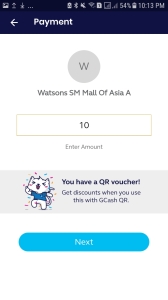
5)After typing the amount just click NEXT to proceed. You will then see this photo which in my example has an option of how you will pay it. One is thru GCash and the other is GCredit. Choose GCredit and click pay now.

6)After a successful transaction, you will receive a receipt just like the photo which you can download by clicking the upper right side of the receipt. Another is a confirmation text from GCash Credit. You may also check it on manage credit by clicking the transactions.



That’s it guys. Just feel free to leave comment guys. Thank you for reading.